Prerequisites to the Labs
You need access to an OpenShit environment if you don't already have one.
From the Red Hat OpenShift trial site, here are the 2 best ways.
OpenShift in IBM Cloud
You first need an IBM Cloud account, then you need to request an access to an OpenShift cluster in IBM Cloud.
Here are the steps.
IBM Cloud account creation
Please watch this 3 min video to better understand IBM Watson Cloud and the process to create an account. The first 2 minutes are enough to create the account.
Create an account on IBM Cloud to try Watson services for free with no time restrictions: Sign up for free. You'll receive an email to confirm and activate your account.
Now you can follow the steps from Red Hat OpenShift Tutorials. Don't create a new account, use the one you already created here.
There are some tutorials and you can also replay my demo from this environment once you are logged in the OpenShift console.
OpenShift on your PC / Mac / Server
The way to install OpenShift on your PC is using CRC (Code Ready Containers) and follow instructions. Be careful you need a very decent workstations with at least 4 vCPU, 10 GB or free RAM and 35 GB or storage. You also need a Red Hat account that you can create easily.
OC command line installation
Usage from IBM Cloud shell
For this lab, it is easier to use the IBM Cloud Shell, where all tools are already installed.
Go to https://shell.cloud.ibm.com.
It opens a shell prompt where you can use all IBM Cloud tools, including the oc command.
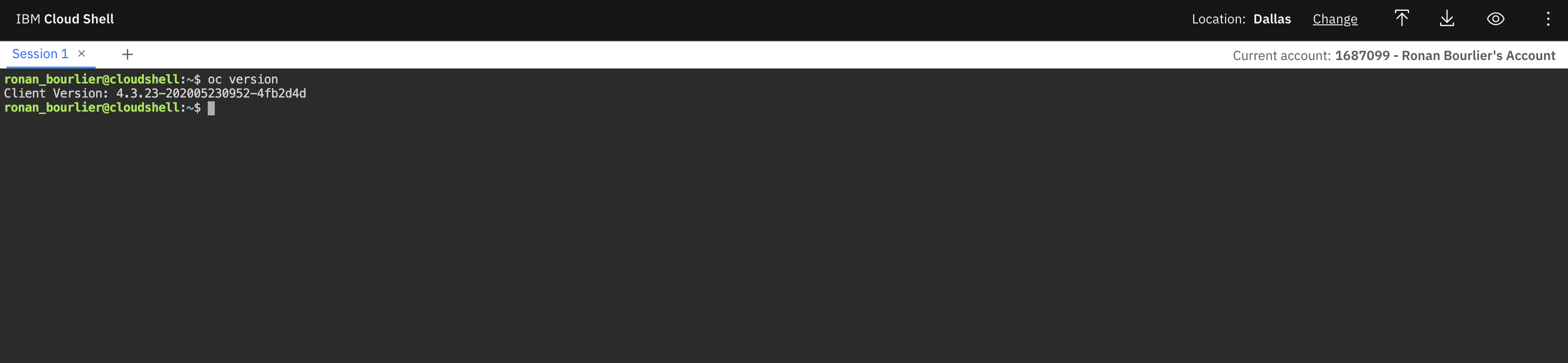
You can then follow the instructions below at the step "Accessing your cluster"
Installation on your workstation
This is the steps to follow to install the CLI tools on your workstation.
Go back to the Cluster page and click on Access.
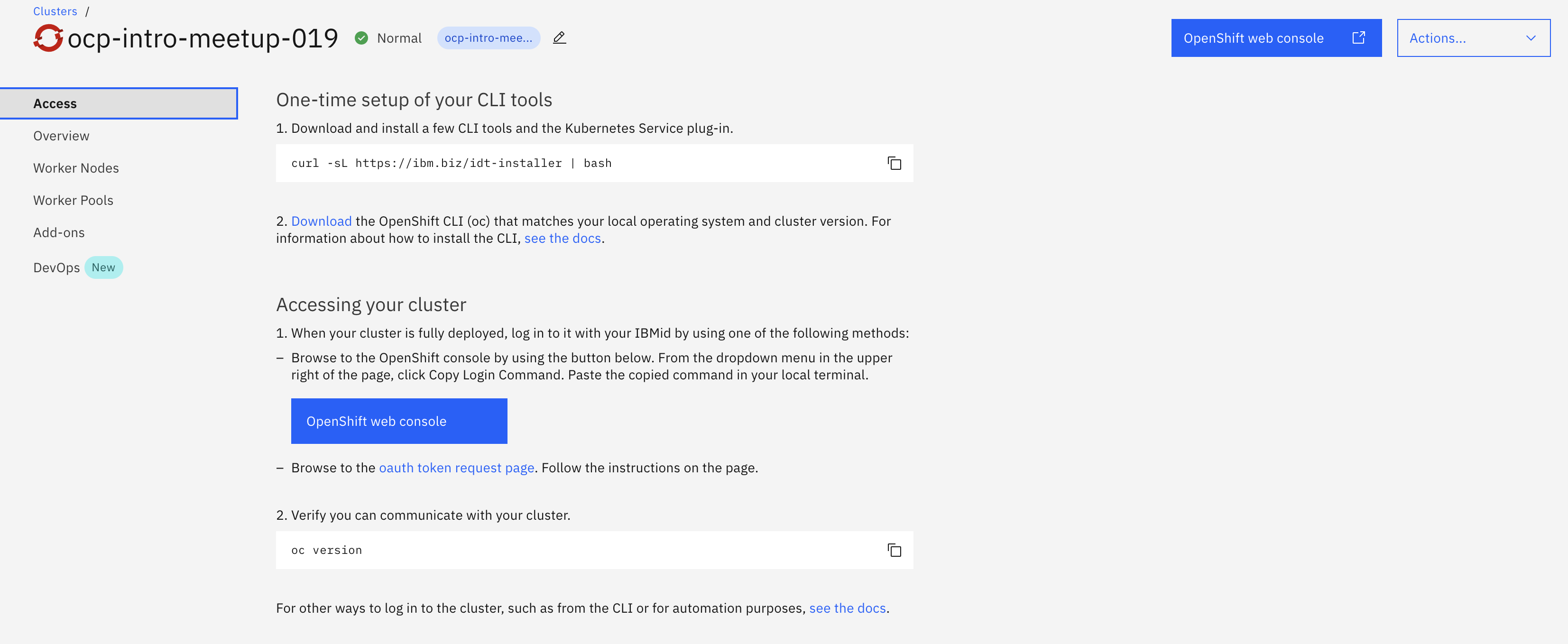
Follow the steps to access your cluster from the command line.